The dream of launching a groundbreaking app on the Apple App Store often hits a wall for developers loyal to their Windows PCs. It’s a common frustration: you have the skills and the vision, but you’re working on the “wrong” operating system. The core problem is that Apple’s ecosystem traditionally locks iOS development to macOS, creating a significant barrier for a massive community of developers.
Despite these challenges, you can successfully develop iOS apps on Windows. It’s not a myth, and you don’t need to abandon your trusted PC. This guide details the three most effective methods for 2025, from virtualization to cloud services and cross-platform frameworks, so you can choose the right path for your project.
Why is Native iOS Development on PC So Challenging?
Before diving into the solutions, it’s essential to understand why this is a challenge in the first place. The difficulty isn’t arbitrary; it stems from two core requirements set by Apple.
The Mandatory macOS and Xcode Environment
The entire iOS development lifecycle revolves around Xcode, Apple’s integrated development environment (IDE). Xcode is where you write code, design user interfaces, debug, and compile your app. The catch? Xcode only runs on macOS. There is no official Xcode for Windows, and this single software dependency is the primary technical roadblock. It contains all the necessary compilers, SDKs, and simulators needed to build an iOS app on Windows.
Apple’s Hardware and Software Licensing Restrictions
Apple’s End-User License Agreement (EULA) for macOS explicitly states that the operating system is only to be installed on Apple-branded hardware. This legal restriction makes it a violation of their terms to install macOS on a non-Apple PC, putting methods like “Hackintoshing” in a legally questionable and technically unstable position.
Method 1: Using a Virtual Machine (VM) to Run macOS
One of the most popular workarounds is to run macOS inside your Windows environment using a virtual machine.
What is a Virtual Machine for iOS Development?
A virtual machine is essentially a computer within a computer. Virtualization software, such as VMWare Workstation Player or Oracle VirtualBox, creates a self-contained, digital version of a Mac on your Windows machine. You install macOS directly onto this virtual machine, giving you a fully functional desktop where you can install Xcode and other development tools. This is the closest you can get to a native Xcode for Windows experience without buying a Mac.
Hardware and Software Requirements
Running an entire operating system within your current one is resource-intensive. You’ll need a powerful PC to ensure a smooth experience.
- Hardware:
- A modern, powerful multi-core processor (Intel Core i5/i7/i9 or AMD Ryzen 5/7/9 with virtualization technology like Intel VT-x or AMD-V enabled in your BIOS).
- 16GB of RAM or more is highly recommended. 8GB is the bare minimum and will likely result in a slow, frustrating experience.
- A fast Solid State Drive (SSD) with at least 100GB of free space.
- A modern, powerful multi-core processor (Intel Core i5/i7/i9 or AMD Ryzen 5/7/9 with virtualization technology like Intel VT-x or AMD-V enabled in your BIOS).
- Software:
- Virtualization software like VMWare or VirtualBox.
- A macOS installer image (DMG or ISO file).
- Virtualization software like VMWare or VirtualBox.
Pros of Using a VM
- Full macOS Access: You get the complete macOS environment, allowing you to install Xcode and any other necessary tools directly.
- Cost-Effective: If you already own a powerful Windows PC, the only cost is your time and potentially a license for premium virtualization software.
- All-in-One Solution: Your entire development workflow remains on a single machine.
Cons of Using a VM
- Performance Issues: Even with a high-end PC, a VM will almost always be slower than a real Mac. Graphics acceleration is often poor, leading to laggy animations and a sluggish UI.
- Complex Setup: Setting up a macOS VM can be a complex, time-consuming, and finicky process that often requires troubleshooting.
- Legal Gray Area: Running macOS on non-Apple hardware is a violation of Apple’s EULA, which can be a concern for commercial projects.
Method 2: Renting a Mac in the Cloud
If the performance and legal issues of a VM are a concern, a cloud-based Mac offers a much simpler and more legitimate alternative for iOS development on a PC.
How Do Cloud-Based Mac Services Work?
Cloud Mac services provide you with remote access to a real, physical Mac computer located in a data center. You essentially rent time on a Mac and connect to it from your Windows PC over the internet using a web browser or a remote desktop application. This gives you a dedicated, high-performance macOS environment without needing any Apple hardware yourself.
Popular services in this space include MacinCloud and MacStadium. You simply sign up for a plan, and they provide you with login credentials to access your cloud-based Mac instantly.
Hardware and Software Requirements
The requirements on your end are minimal, making this a very accessible option.
- Hardware: Any modern Windows PC or laptop capable of running a web browser.
- Software: A stable, high-speed internet connection is the most critical requirement. You’ll also need a web browser or a Remote Desktop Protocol (RDP) client.
Pros of Cloud Services
- Completely Legal: You are using genuine Apple hardware, so this method is fully compliant with Apple’s terms of service.
- High Performance: You get access to powerful, enterprise-grade Mac hardware that is often faster than a consumer-grade MacBook.
- No Hardware Investment: You don’t need to buy or maintain any Apple hardware or a powerful local PC.
- Quick Setup: You can be up and running with a fully functional macOS environment in minutes.
Cons of Cloud Services
- Ongoing Costs: These services operate on a subscription model, so you’ll have a recurring monthly expense that can add up over time.
- Internet Dependency: Your experience is entirely dependent on the speed and latency of your internet connection. A slow or unstable connection will result in significant lag.
- Slow File Transfers: Moving project files between your local Windows PC and the remote Mac can be cumbersome and slow.
Method 3: Embracing Cross-Platform Frameworks
For many developers, the most efficient way to develop iOS apps on Windows is to avoid the macOS-only workflow for as long as possible by using a cross-platform framework.
The “Code Once, Deploy Everywhere” Advantage
Cross-platform frameworks allow you to write your code once using a single language (like JavaScript, Dart, or C#) and then compile it to run on multiple platforms, including both iOS and Android. This is an incredibly efficient approach for teams looking to target the largest possible audience with a unified codebase.
Top Frameworks for iOS Development
There are several mature and powerful frameworks to choose from:
- React Native: Developed by Meta, React Native uses JavaScript and React to build native-like applications. It’s a great choice for developers with a web development background.
- Flutter: Created by Google, Flutter uses the Dart programming language and is known for its high-performance engine and ability to create beautiful, highly customized user interfaces from a single codebase.
- .NET MAUI: The evolution of Xamarin, .NET MAUI (Multi-platform App UI) is a Microsoft framework that allows you to build iOS apps on Windows using C# and the .NET ecosystem.
Hardware and Software Requirements
The initial requirements are straightforward and fully Windows-native.
- Hardware: A standard, modern PC suitable for software development.
- Software: Your chosen framework’s SDK (e.g., Node.js for React Native, Flutter SDK, .NET SDK), a code editor like Visual Studio Code, and the necessary extensions.
The Crucial Catch: While you can write, test, and debug about 95% of your application on your Windows machine, you still need a Mac for the final step. Apple requires that the final app binary (.ipa file) be compiled and signed using Xcode on a macOS machine before it can be submitted to the App Store. This is where you can combine methods: do all your primary development on Windows and then use a cloud Mac service (Method 2) just for the final build and submission process.
Pros of Cross-Platform Development
- Time and Cost Savings: Maintaining a single codebase for both iOS and Android dramatically reduces development time and costs.
- Large Communities: These frameworks have massive, active communities, providing extensive documentation, tutorials, and third-party libraries.
- Windows-Native Workflow: The majority of your coding and testing happens comfortably within your familiar Windows environment.
Cons of Cross-Platform Development
- Mac is Still Required: You cannot completely escape the need for a macOS environment for the final compilation and App Store submission.
- Potential Performance Overhead: While modern frameworks are highly optimized, they may not always match the performance of a truly native app for graphically intensive or complex tasks.
- Native API Limitations: Accessing the very latest OS-specific features or certain hardware APIs can sometimes be delayed or more complex than in native development.
Comparison: Which Method is Best for Your iOS Development on PC?
Choosing the right method depends entirely on your budget, project requirements, and technical comfort level.
Quick-Glance Comparison Table
| Feature | Virtual Machine (VM) | Cloud Mac | Cross-Platform |
| Cost | Low (if you own a powerful PC) | Moderate (ongoing subscription) | Low (development) + short-term Cloud Mac rental |
| Performance | Low to Medium | High (internet dependent) | High (app) / High (dev workflow) |
| Ease of Setup | Difficult & Time-Consuming | Very Easy & Quick | Easy (dev) / Requires final Mac step |
| Native Access | Full (via Xcode) | Full (via Xcode) | Limited (requires final build on Mac) |
| Legality | Gray Area (violates EULA) | Fully Legal & Compliant | Fully Legal & Compliant |
Choosing Based on Your Project and Budget
- For the Hobbyist or Learner: If you have a powerful PC and are just experimenting, a Virtual Machine is a low-cost way to get started and learn the Xcode environment.
- For the Serious Freelancer or Small Business: A Cloud Mac service is the most professional, reliable, and hassle-free solution. It provides the performance and stability you need for serious client work without the large upfront cost of buying a Mac.
- For the Efficient Development Team: A Cross-Platform Framework is often the smartest choice. It maximizes efficiency and allows your team to work on their preferred OS. Combining this with a pay-as-you-go Cloud Mac plan for final builds offers the best of both worlds.
Conclusion
While Apple may not offer a direct path, the goal to develop iOS apps on Windows is more achievable in 2025 than ever before. You are no longer locked out of the App Store simply because you prefer a Windows PC.
Summary of Your Options for iOS Development on Windows
To recap, you have three solid paths forward:
- Virtual Machines offer a complete macOS environment on your PC but come with performance and legal trade-offs.
- Cloud Mac Services provides legal, high-performance remote access to real Macs, ideal for professional and time-sensitive projects.
- Cross-Platform Frameworks like React Native, Flutter, or .NET MAUI allow you to do the vast majority of your work on Windows, saving time and money, but still require a Mac for the final step.
Ultimately, the best method depends on your unique needs. By evaluating your budget, technical skills, and project goals against the options laid out in this guide, you can confidently start your journey into iOS development on PC.
If you’d like expert guidance in choosing the right workflow or need end-to-end support in building high-performing mobile apps, Revix Solutions can help you streamline development, optimize costs, and launch faster.