Have you ever tried to describe a perfect picnic spot in the middle of a park, a secret fishing hole, or a specific meeting point in a crowded festival lot? Explaining locations without a clear street address can be a real challenge. This is where knowing how to drop a pin on Google Maps becomes an essential life skill. It allows you to mark, save, and share any precise point on the globe with just a few clicks or taps.
Dropping a pin is a simple process, but the exact steps vary slightly depending on whether you’re using a desktop computer, an Android phone, or an iPhone. This ultimate guide provides clear, step-by-step instructions for every device, along with some pro tips to help you get the most out of your pinned locations.
How to Drop a Pin on Google Maps (Desktop Version)
Using Google Maps on a computer offers a large screen for easy navigation, making it perfect for planning. Here’s how to do it.
Step 1: Open Google Maps
First, open your preferred web browser (like Chrome, Firefox, or Safari) and navigate to google.com/maps. You’ll see the familiar world map interface.
Step 2: Find Your Desired Location
You can find the general area in two ways:
- Use the search bar at the top left to look for a nearby city, landmark, or address.
- Manually click and drag your mouse to pan across the map, and use the scroll wheel or the +/- buttons at the bottom right to zoom in and out.
Step 3: Click to Drop the Pin
Once you’ve zeroed in on the perfect spot, left-click once on the exact location. A small, temporary grey pin icon will appear on the map. At the same time, an information box will pop up at the bottom of the screen, displaying the coordinates and other nearby information.
How to Drop a Pin on Google Maps (Android App)
Dropping a pin on the go is incredibly useful. If you have an Android device, the process is quick and intuitive.
Step 1: Open the Google Maps App
Find and launch the Google Maps application on your Android phone or tablet. Make sure your location services are enabled for the best experience.
Step 2: Navigate to the Location
As with the desktop version, you can either use the search bar at the top or use your fingers to pan, pinch, and zoom the map to find the spot you want to mark.
Step 3: Tap and Hold to Drop the Pin
This is the key step on mobile. Press and hold your finger on the exact spot on the map for a second or two. You will feel a small vibration, and a red pin will appear on the screen. The location’s address or coordinates will appear in a box at the bottom. This is the fastest way to drop pin Google Maps when you’re out and about.
How to Drop a Pin on Google Maps (iOS App)
The process for iPhone and iPad users is nearly identical to the Android experience.
Step 1: Launch Google Maps on your iPhone or iPad
Tap the Google Maps icon from your home screen to open the application.
Step 2: Find the Area on the Map
Locate your desired spot by typing a query into the search bar or by manually navigating the map with touch gestures.
Step 3: Touch and Hold to Place the Pin
Firmly press and hold your finger on the screen at your chosen location. After a moment, a red “Dropped pin” marker will pop up. You can then access a menu from the bottom of the screen with options to get directions, save, or share the pin.
Beyond the Drop: Pro Tips for Your Pinned Location
Dropping a pin is just the beginning. The real power comes from what you do with it next.
How to Share a Pinned Location
Once you’ve dropped a pin, sharing it is simple.
- On the information card that appears, look for the “Share” button.
- Tap or click it to open the sharing menu.
- From here, you can:
- Copy the link to your clipboard to paste it anywhere.
- Select a specific app like Messages, WhatsApp, or Gmail to send a pin directly to a contact.
- Copy the link to your clipboard to paste it anywhere.
This is the most effective way to share a location on Google Maps when you need to direct someone to a place without a formal address.
How to Save a Pin to Your Lists
Want to remember that location for later? Just click the “Save” button. This lets you add the pin to one of your personal lists. Google Maps provides several useful defaults:
- Favourites: For your go-to places, like a friend’s house or your favourite cafe.
- Want to go: Perfect for creating a travel itinerary or a bucket list of restaurants to try.
- Starred places: A general list for important locations.
- New list: You can create custom lists like “Weekend Hikes” or “Potential Apartments.”
Learning to save pins on Google Maps helps you build a personalized map of your world.
Finding and Using a Pin’s GPS Coordinates
For ultimate precision, nothing beats GPS coordinates. After you drop a pin, look at the information box. You’ll see two sets of numbers representing the latitude and longitude.
- On the desktop, the coordinates are clearly displayed.
- On mobile, you may need to swipe up on the information panel to see them.
You can click or tap on these coordinates to automatically copy them to your clipboard. If you ever want to find that exact spot again, simply paste the coordinates into the Google Maps search bar, and it will take you right there.
Conclusion
Dropping a pin on Google Maps is more than just a handy trick—it’s a powerful way to navigate, share, and save locations that matter most. Whether you’re meeting friends, planning a trip, or bookmarking a hidden gem, pins give you accuracy and convenience in just a tap or click.
Now it’s your turn: open Google Maps, drop your first pin, and see how simple it really is. And if you’re looking to go beyond personal use—leveraging maps, location data, or digital strategies to grow your business — Revix Solutions can help. From smart integrations to marketing solutions, we make technology work for you.