In an age where information is just a click away, finding your personal details—like your address, phone number, and list of relatives—publicly displayed on a site like Whitepages can be unsettling. While these platforms can be useful, they also expose your private data to anyone, from curious acquaintances to malicious actors.
Taking control of your digital identity is more important than ever. This guide provides a comprehensive, step-by-step walkthrough on how to remove a listing on Whitepages, putting your privacy back in your hands.
Why You Should Remove Your Information from Whitepages
Before we dive into the “how,” let’s explore the “why.” Understanding the risks associated with having your data in public directories is the first step toward building a more secure online presence.
The Risks of Publicly Available Personal Data
When your information is easily accessible, you become a more vulnerable target. The primary risks include:
- Identity Theft: Scammers can use your name, address, and date of birth to open fraudulent accounts or commit other forms of identity fraud.
- Phishing and Scams: With your phone number and address, criminals can craft highly convincing phishing emails or phone scams, tricking you into revealing more sensitive information.
- Doxxing and Harassment: Malicious individuals can use this data to harass you or your family, both online and in the real world. This practice, known as doxxing, can have severe consequences for your personal safety.
- Unwanted Marketing: Your details can be scraped by marketing companies, leading to an endless barrage of junk mail, robocalls, and spam emails.
How Whitepages and Data Brokers Collect Your Information
You might be wondering how your information ended up on Whitepages in the first place. Whitepages is a data broker, a company that collects information from various sources and compiles it into detailed profiles. These sources often include:
- Public Records: Court records, property records, marriage licenses, and voter registration files.
- Marketing Databases: Information you provide when signing up for services, contests, or newsletters.
- Social Media Profiles: Publicly available information from your social media accounts.
- Other Data Brokers: A complex web where brokers buy, sell, and trade data with each other.
This means your information is constantly being collected and updated without your direct consent.
Taking Control of Your Digital Footprint
Successfully completing the whitepages opt-out process is a crucial step in managing your digital footprint. It sends a clear message that you value your privacy and are actively working to protect it. While it may seem like a small action, it’s a powerful move toward reducing your exposure to online risks.
The Step-by-Step Checklist to Delete Your Whitepages Listing
Ready to get started? Follow these exact steps to delete your Whitepages listing. The process is straightforward but requires careful attention to detail.
Step 1: Search for Your Name on Whitepages
First, you need to locate the specific listing you want to remove.
- Navigate to the official Whitepages website.
- You will see search bars for “Name,” “Phone,” “Address,” and “Business.”
- Enter your full name and location (city and state) into the appropriate fields and click the “Search” button.
Step 2: Find the Correct Listing and Copy the URL
Whitepages will likely display several results, especially if you have a common name. It’s critical to identify the correct one.
- Carefully review the results. Check the listed city, age range, and associated relatives to verify it is your profile.
- Once you’ve found the correct listing, click on “View Details” to open your profile page.
- With your profile page open, move your cursor to the browser’s address bar at the top of the screen.
- Click once to highlight the full URL, then right-click and select “Copy” (or use the keyboard shortcut Ctrl+C or Cmd+C).
It is essential to copy the URL of the detailed profile page, not the search results page.
Step 3: Navigate to the Whitepages Opt Out Page
Whitepages has a specific form for removal requests. You cannot delete your listing directly from your profile page.
Navigate directly to the Whitepages Opt Out page, which can be found here: https://www.whitepages.com/suppression-requests
This page is designed exclusively for users who want to remove my information from Whitepages.
Step 4: Paste Your URL and Submit the Removal Request
Now, you’ll use the URL you copied in Step 2.
- On the opt-out page, you will see a single field asking for the URL of the listing you want to remove.
- Paste the copied URL into this box (right-click and “Paste” or use Ctrl+V or Cmd+V).
- Click the “Opt Out” button to proceed.
Step 5: Confirm the Reason for Removal
After you submit the URL, Whitepages will ask for a reason for your removal request.
- You will be presented with a dropdown menu of options.
- We recommend selecting the option that states, “I just want to keep my information private.” This is a simple, direct reason that requires no further explanation.
- Click “Next” to move to the final verification step.
Step 6: Verify Your Identity via an Automated Phone Call
To prevent people from maliciously removing others’ listings, Whitepages requires identity verification.
- The system will ask you to enter your phone number to confirm you are the owner of the listing. You must have access to this phone.
- Enter your phone number and double-check it for accuracy.
- Be prepared to receive an immediate automated phone call.
- Answer the call. A robotic voice will state a 4-digit verification code. Listen carefully and enter this code into the box on your screen.
If you don’t enter the code correctly, you may have to restart the process.
Step 7: Final Confirmation
Once you enter the correct verification code, your request is submitted.
- You will be taken to a confirmation screen that says your opt-out request has been accepted.
- The page will state that the listing will be removed within 24 to 48 hours.
- Keep in mind that while the listing is removed from Whitepages quickly, it may take longer for search engines like Google to de-index the old, cached page.
What to Do If Your Listing Doesn’t Disappear (Or Comes Back)
Sometimes the process doesn’t go as smoothly as planned. Here’s how to troubleshoot common issues related to the how to remove listing on whitepages procedure.
How to Check if the Removal Was Successful
After 48 hours, it’s time to check if your listing has been removed.
- Open a private or incognito browser window. This prevents your browser’s cache from showing you an old version of the page.
- Go to Whitepages and search for your name again.
- If the process was successful, your listing should no longer appear in the search results.
Why Listings Can Reappear
You successfully removed your listing, but a few months later, it’s back. Why does this happen? The reason lies in the data broker ecosystem. Whitepages constantly scrapes public records and other data sources to update its database. If your information still exists on another data broker site or in a public record they scan, your profile can be re-created. This makes privacy management an ongoing task.
Submitting a Follow-Up Request Through the Help Center
If your listing is still visible after 48 hours or you encounter an error, you should contact Whitepages support directly. Visit their help center, find the contact form, and clearly explain the issue. Provide the URL of your listing and mention that you already completed the automated whitepages opt-out process.
Frequently Asked Questions About Whitepages Removal
Is the whitepages opt-out process free?
Yes, absolutely. The entire process to remove my information from Whitepages is free. Whitepages makes its money from its Premium services and background checks, not from charging users for privacy requests.
Will this remove my information from Whitepages Premium?
Removing your standard listing does not necessarily remove all associated data used for Whitepages Premium background checks. These premium reports pull from a much wider and deeper set of databases. While your main public-facing profile will be gone, a determined person paying for a background check may still be able to find information linked to your name.
Does removing my data from Whitepages remove it from Google search?
Eventually, yes. Once Whitepages deletes your profile, the link becomes dead. When Google’s crawlers next visit that page and find it gone, they will remove it from their search index. However, this can take anywhere from a few days to a few weeks. If a cached version persists, you can use Google’s “Remove outdated content” tool to request a faster removal.
Take Back Your Online Privacy
Protecting your personal information is a proactive journey, not a one-time fix. By following the steps outlined above, you can successfully regain control over what’s shared about you on one of the internet’s largest data repositories.
A Quick Recap of the Removal Process
- Find your correct profile on Whitepages.
- Copy the profile page URL.
- Navigate to the Whitepages opt-out form.
- Paste the URL and select a reason for removal.
- Verify your identity via the automated phone call.
- Confirm that your request has been accepted.
Managing your online presence can be a full-time job. If you need expert help to remove my information from Whitepages and other data broker sites, our Online Reputation Management (ORM) services can provide a comprehensive solution to scrub your data and monitor for its reappearance, giving you lasting peace of mind.